Take the Extra Step: Create Accessible Content for Your Students
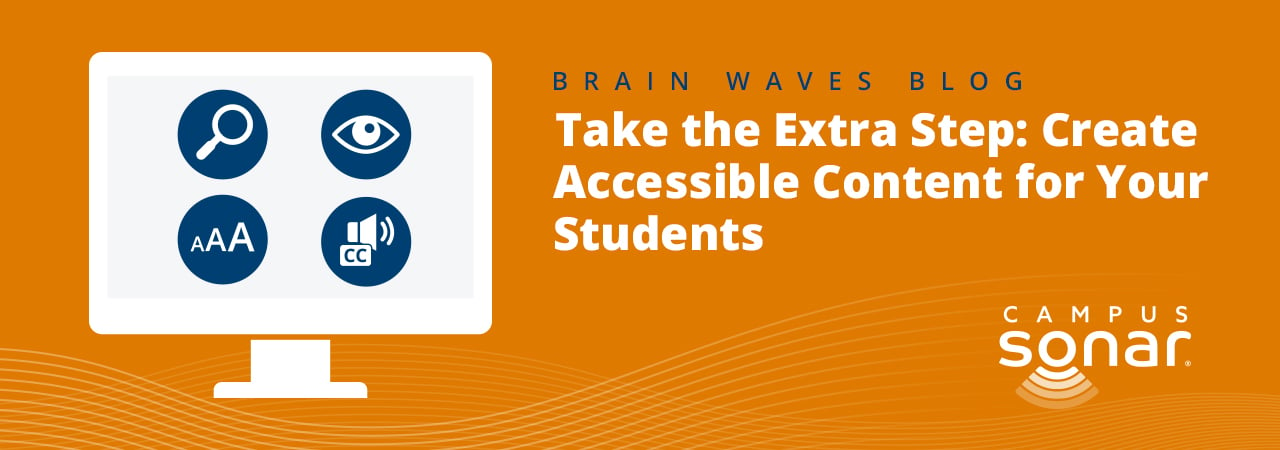
If you’re paying attention to the news (I don’t blame you if you choose to tune it out), a lot of folks are talking about accessibility in a digital space, but you may not know how it applies to you, your job, or social media.
Why is this important? So many people around you live with disabilities and you may not even know it. Not all disabilities are visible, and some of the accommodations used to make content accessible for folks who are d/Deaf and Hard of Hearing, Blind, or have low vision can also help the larger student population. For example, according to a study done by 3Play Media, 98.6% of students find closed-captioning helps them focus. If we provide content that connects with students even more, then why not take the extra step?
If you work at a public institution that receives federal funding, you’re required under Section 508 of the Rehabilitation Act to ensure electronic communications and information technologies, such as websites, email, web documents, and now social media, be accessible. For video content, closed captions are a specific requirement.
Since I started researching and training folks on this topic, there has been some progress with the features each platform offers. Instagram now offers a built-in alt-text feature, Facebook is making updates daily to their accessibility features. We’re also seeing third-party scheduling platforms like Hootsuite and Sprout Social get on board by becoming compatible with accessibility features that the platforms offer.
I like to refer to social media as the Wild West when it comes to accessibility because there are no official guidelines or laws around requirements (yet). Just folks like me advocating and trying to get a set of standards in place to ensure that everyone has equal access to online content and improve customer service for your institution.
Websites have formal guidelines, WCAG 2.0 + 2.1 (Web Content Accessibility Guidelines) that you can use as a jumping-off point when you start familiarizing yourself with digital accessibility. Where we run into trouble on social media is with the various platforms that we don’t control the back end for making accessibility edits.
Tips to Make Your Content (More) Accessible
- Always add an image description. It improves your SEO! Twitter allows you to add up to 420 characters per photo once you turn on the image description feature in the settings. Instagram alt-text is limited to 100 characters, but you also have the caption as space to communicate things that may be happening in the photo that your audience would consider essential.
- Alt-text v. Image Description. These terms get thrown around interchangeably, but they’re actually two different things.
- Alt-text: Usually under 100 characters, more of a web term, informs folks what’s in a photo including text on a graphic.
- Image Description: Provides more details, doesn’t have to use as sterile language, can be longer, is used more when talking about social.
- Caption your videos (and not with auto-captions). As I mentioned, many students use captions for focus. There are two different kinds of captions, open and closed. Using closed-captioning on your videos improves your SEO rankings as Google indexes captions from YouTube. Students can also create study guides by accessing the captions in the transcript.
- Check your work using the screen reader built into your smartphone. The best test to see if what you’re doing works is to see what it sounds like to someone who uses a screen reader. Apple products have their own version called VoiceOver, Android’s is called TalkBack. There are also desktop and browser-based versions like JAWS and ChromeVox. When you’re going over the post, ask yourself if it makes sense even though the visual isn’t present. Did you accurately capture all of the essential information in the post? Screen readers can’t read text on graphics, so be sure to transcribe that information either into a hidden alt-text field or include it in your caption.
- Stories are tricky. It’s helpful to have audio and text to accommodate folks who have a variety of disabilities. If you use the stories feature to capture video, add text to the slide to capture what is said. You can also use an app like Clips (free for Apple users) which auto-transcribes the Story and allows you to go back and edit.
Social media accessibility seems intimidating at first, but once you get started it becomes second nature. This isn’t another thing to slow us down by adding one more thing to our plate or to suck the fun out of social, it’s about civil rights for folks with disabilities to access information online and increase student engagement opportunities. The future is accessible, y’all.
